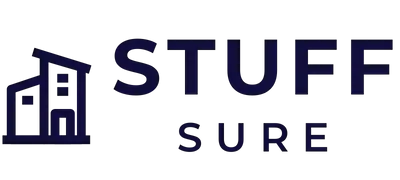You just got your brand new Macbook Pro and you want to make sure you preserve the battery life. Here are some tips to help you keep your battery in tip-top shape.
Checkout this video:
Keep your Macbook Pro cool
One way to help preserve your Macbook Pro battery lifespan is to keep it cool. Avoid using it in hot environments, and if it does get warm, don’t use it for extended periods of time. Also, make sure the vents are clear and unobstructed so that the MacBook Pro can dissipate heat properly.
Use your Macbook Pro regularly
If you want to keep your Macbook Pro battery in good health and lengthen its lifespan, use it regularly. A battery that’s regularly used will last much longer than one that’s left inactive for long periods of time. try to use your computer for at least an hour or two each week, even if it’s just for browsing the web or checking email.
Avoid using your Macbook Pro in extreme temperatures
To help give your battery a longer life, Apple recommends that you avoid using your Macbook Pro in extreme temperatures. In general, it’s a good idea to keep your Macbook Pro out of direct sunlight and to avoid storing it in very cold or hot environments. If you do use your Macbook Pro in extreme temperatures, make sure to monitor the battery status carefully.
Keep your Macbook Pro software up to date
We all know how frustrating it is when our laptops start losing battery power faster than they used to. But there are some things you can do to help preserve your Macbook Pro battery lifespan. One of the most important things you can do is keep your software up to date.
When Apple releases a new software update, it often includes improvements and bug fixes that can help improve battery life. So make sure you keep your Macbook Pro software up to date by checking for updates in the App Store or System Preferences.
You should also try to avoid running intensive applications or processes that can drain your battery quickly. For example, activities like gaming, video editing, or watching videos can use up a lot of power. If you need to do these activities for work or school, try plugging your Macbook Pro into an outlet so you don’t have to rely on battery power.
Finally, if you notice that your battery isn’t holding a charge as well as it used to, it might be time for a replacement. Apple offers a Battery Replacement Program for MacBook Pro models that are affected by performance issues. So if you think it might be time for a new battery, be sure to check out Apple’s program to see if you qualify.
Use your Macbook Pro’s power adapter wisely
The power adapter that comes with your Macbook Pro is one of the most important accessories. It not only charges the battery, but it also provides power to the computer itself. While it’s tempting to leave the adapter plugged in all the time, doing so can actually shorten the lifespan of your battery.
Here are some tips for using your power adapter wisely:
– Unplug the adapter when you’re not using your computer. This will prevent the battery from overcharging.
– If you’re going to be away from your computer for an extended period of time, unplug the adapter and disconnect the power cord.
– When you’re traveling, make sure to pack the adapter in a protective case.
– Keep the power cord wrapped up when it’s not in use, and don’t let it become tangled.
– Inspect the cord regularly for wear and tear, and replace it if necessary.
Don’t use your Macbook Pro’s battery to the point of complete discharge
It is often thought that one of the best ways to preserve the lifespan of a battery is to fully charge and discharge it on a regular basis. However, for Macbook Pro batteries, this isn’t the case. Apple actually recommends that you don’t use your Macbook Pro’s battery to the point of complete discharge. Instead, they advise that you stop using your computer when the battery gets down to 20%.
The rationale behind this recommendation is that Lithium-ion batteries degrade faster when they are regularly allowed to completely discharge. By stopping use at 20%, you can help preserve your battery’s longevity.
Don’t forget to calibrate your Macbook Pro’s battery
Calibrating your MacBook Pro’s battery is important to do every few months, and it’s something you should definitely do if you plan on storing your MacBook Pro for an extended period of time without using it.
The process is simple:
1. Connect your MacBook Pro to its AC adapter and let it charge until the charge indicator light goes from amber to green, indicating that the battery is full.
2. Once the battery is charged, leave your MacBook Pro connected to the AC adapter and let it discharge until the battery indicator light turns red and the computer shuts off automatically.
3. Once the computer has shut off, leave it off and disconnected from the AC adapter for at least five hours or overnight.
4. After that time has elapsed, connect your MacBook Pro to the AC adapter and turn it on. The battery will now be calibrated and you can go about your business as usual.
Store your Macbook Pro in a cool, dry place
One of the best ways to preserve your Macbook Pro battery lifespan is to store it in a cool, dry place The ideal temperature for storing your Macbook Pro is between 50 and 77 degrees Fahrenheit. If the temperature is too cold, the battery will lose power and may not work properly when you need it. If the temperature is too hot, the battery may overheat and become damaged.
Take care of your Macbook Pro’s battery
Nobody likes when their laptop battery dies. Unfortunately, it’s a fate that befalls all of us at some point or another. The good news is that there are some things you can do to prolong the lifespan of your battery and keep it running for as long as possible. Here are a few tips:
1. Avoid Extreme Temperatures
Your battery will last longest if you keep it within a comfortable temperature range. So, try to avoid exposing it to extreme heat or cold. If you’re using your laptop in a hot environment, for example, consider placing it on a cooling pad to help keep the temperature down.
2. Store It in a Cool, Dry Place
When you’re not using your laptop, store it in a cool, dry place This will help protect the battery from exposure to extreme temperatures and moisture, which can shorten its lifespan.
3. Keep It Charged
BE SURE TO READ THIS PART! It’s important to keep your battery charged regularly to prolong its lifespan. However, you don’t want to overcharge it, as this can also cause damage. Ideally, you should try to keep your battery between 40% and 80% charged whenever possible.
Check your Macbook Pro’s warranty status
Assuming you haven’t already, the first thing you should do is check your Macbook Pro’s warranty status. Depending on when you purchased your laptop, your battery might still be covered by Apple’s limited warranty or extended AppleCare+ coverage.
If your warranty has expired, there are still some things you can do to try and prolong the lifespan of your battery. Here are a few tips:
– Avoid excessive heat exposure. Extreme heat can cause permanent damage to your battery cells, so it’s important to keep your laptop out of direct sunlight and away from other sources of heat whenever possible.
– Drain your battery completely once a month. This helps to “recalibrate” your laptop’s battery life sensor, which can become inaccurate over time.
– Store your laptop in a cool, dry place when not in use. Exposure to moisture and extreme temperatures can shorten the lifespan of any type of battery, so it’s best to err on the side of caution when it comes to storage.
Follow these tips and you should be able to prolong the lifespan of your Macbook Pro’s battery significantly.